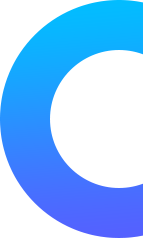WordPress is one of the most popular platforms for building and managing websites. However, with that popularity comes security risks. Protecting your WordPress website from cyber attacks and viruses is an essential part of maintaining a safe and stable online environment. Below are some guidelines and suggestions to help you enhance the security of your WordPress website.
Always Update WordPress and Plugins
- Ensure that you have enabled automatic updates for WordPress and your plugins. This will automatically install security patches whenever they become available.
- Regularly check for updates through your WordPress dashboard. Navigate to “Dashboard” -> “Updates” to view the latest updates for WordPress and your plugins.
Use Strong Passwords
- Use a unique and complex password for your WordPress admin account. Your password should be at least 12 characters long, combining uppercase letters, lowercase letters, numbers, and special characters.
- Avoid using personal information, such as usernames or birthdates, in your password as they are easily guessable.
Use Security Plugins
- Wordfence: Install and configure Wordfence to automatically scan your website daily and alert you to potential security issues.
- Sucuri Security: Set up Sucuri Security to monitor website traffic, detect and remove malware, and monitor the overall security status of your website.
- iThemes Security: Install iThemes Security to automatically block suspicious IPs, limit failed login attempts, and check website files for any unauthorized changes.
Limit Login Attempts
- Use the Limit Login Attempts Reloaded plugin to restrict the number of failed login attempts and automatically lock out accounts after a predefined number of failures.
- Set thresholds for the number of failed login attempts and the waiting time between attempts in the plugin’s settings.
Configure robots.txt File
- Use the robots.txt file to specify parts of your website that you do not want web crawlers to access.
- For example, add directives like “Disallow: /wp-admin/” to prevent bots from accessing the admin section of your website.
Perform Regular Backups
- Install and configure a backup plugin like UpdraftPlus to automatically backup your website’s data and files to cloud storage services such as Google Drive or Dropbox.
- Schedule regular backups, such as weekly or daily, and ensure that you store backups in a secure location outside your website’s server.
Protecting your WordPress website is not only necessary but also the responsibility of every website owner. By implementing basic security measures such as regular updates, using strong passwords, and utilizing security plugins, you can minimize the risk of cyber attacks and viruses, maintaining a safe online environment for both yourself and your users.